Signing for DocuSign
You receive an email to sign a document with DocuSign. Here are key things to improve your signing experience.
How Do I Know Who Sent Me a Document?
The notification email you received contains the name and email address of the sender. To contact the sender, use the email address included in the notification.
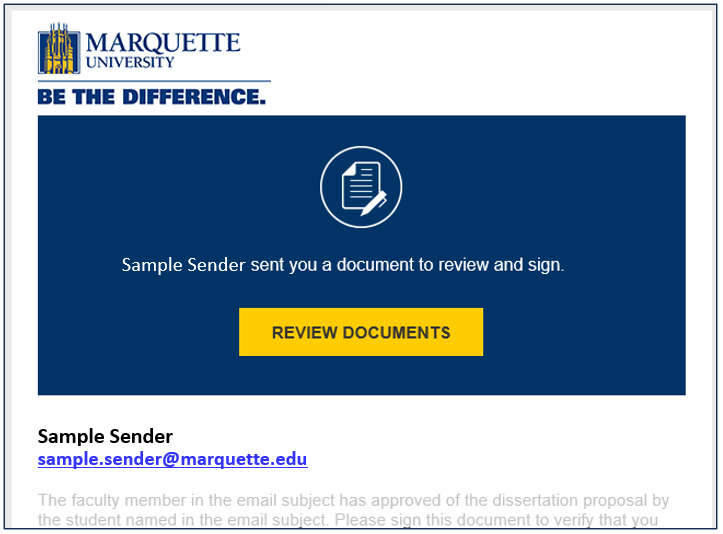
Signing as a Recipient
Review DocuSign eSignature: How to Sign a Document, including a 60-second video.
When signing a document for the first time, the browser may display a dialog box asking for permission to share your location
Docusign does not require that signers share their location information to sign a document; it is completely optional
If the signer is comfortable sharing their location (e.g., you're signing a legal or financial document and want to ensure full compliance), select Allow
- If the signer opts in, the location information allows DocuSign to display the '"Signed in location" on a map from within the envelope's details under the Agreement tab
If the signer is unsure or prefers privacy, select Deny. DocuSign will still allow the signing of the document in most cases, unless the sender has specifically required location data
Adopting Your Signature
The first time you select a SIGN or INITIAL field, DocuSign asks you to adopt a signature and initials. See Adopting Your Signature.
Signer Authentication
A sender might request you verify your identity through one the following authentication methods: Access Code, SMS Authentication, Phone Authentication, ID Check, and Social ID login. See Signer Authentication.
What if I Already Have a DocuSign Account With a Marquette Email Address?
If you already have a DocuSign account with a Marquette email address, your personal account won't be merged. Rather your personal account is linked with your membership to the enterprise-wide solution. When you log in to DocuSign, you are presented with an account selector. Visit Switch Accounts and Set a Default Account for details.
Manage Your Approvals from Microsoft Teams
Enable the Approvals app to view and act on requests within your Microsoft Teams account.
Links to Other Articles
See DocuSign's support resources to find answers to other questions. Visit DocuSign University for self-paced training.