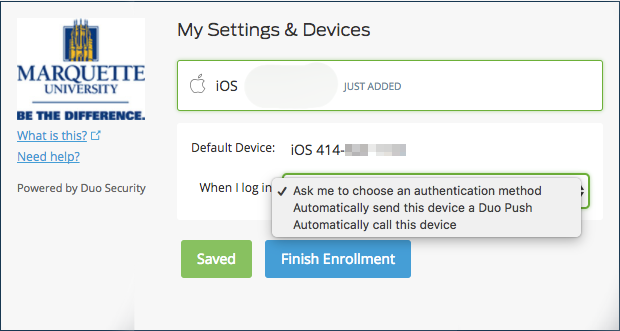Duo Enrollment for Multi-Factor Authentication
Multi-factor authentication is required for all Marquette VPN users. Also, students, faculty and staff accessing Microsoft Office 365 web applications and while away from Marquette's campus must use Duo.
In order for users to perform multi-factor authentication, enrollment is required.
One can do so by following these steps:
- First, you may want to download and install “Duo Mobile” from either the App Store (Apple products) or the Google Play Store (Android products). The Duo mobile app is not required for multi-factor authentication. If you do not have a smartphone or would rather receive a phone call for multi-factor authentication, you can skip this step.
- Users not registered with Duo periodically will receive an enrollment email from Duo Security on behalf of IT Services. Click the link within this email to begin the enrollment process.
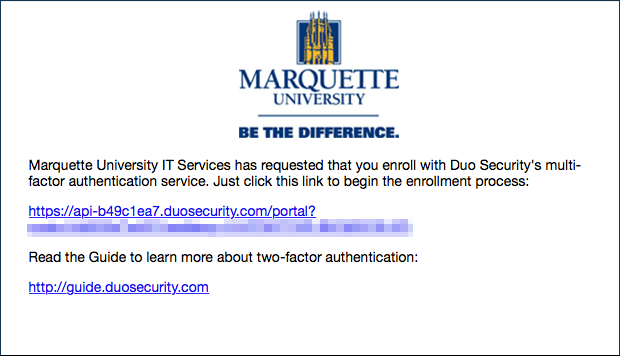
- The link will bring you to the following page. Click Start setup.
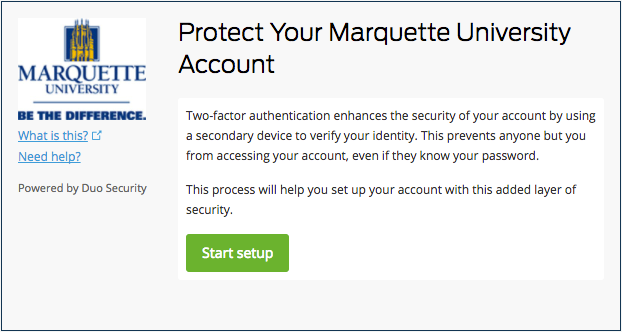
- The next page will ask you which type of device you will use for multi-factor authentication. Choose either Mobile Phone (recommended), Tablet or Landline. Click Continue.
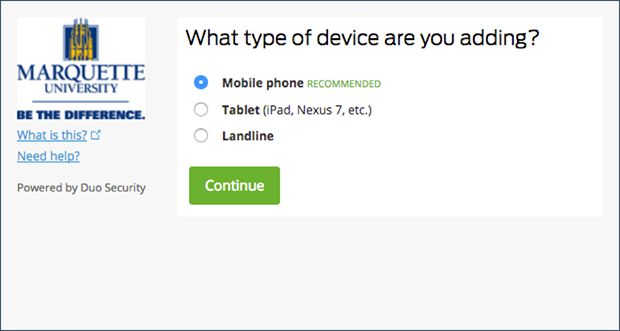
- If you chose “Mobile phone,” you will get a prompt to put in your cell phone number. Please proceed to do so. You will be asked to verify that your input is the correct number. Once done, click Continue.
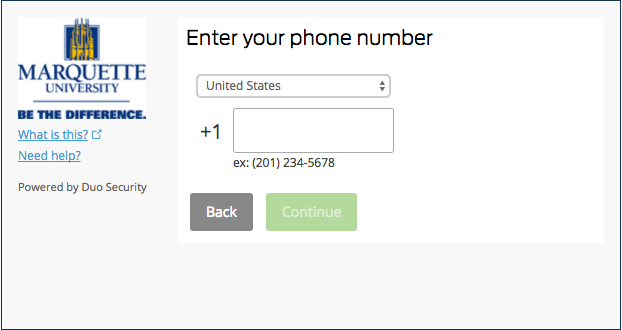
- Next, it will ask you to verify ownership of the phone number entered by sending you a verification code through two options: by call or by text. Once you receive the verification code, enter it in the prompt then click Verify. If the correct 6-digit code is entered correctly and verified, please click Continue.
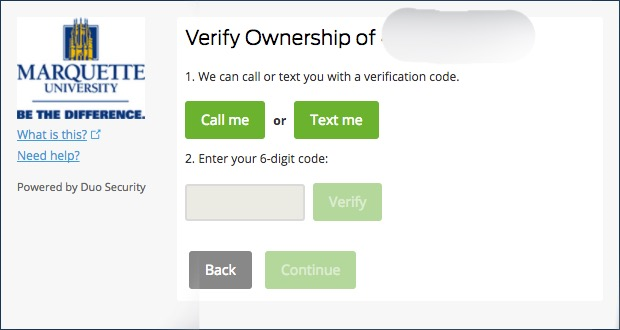
- Next you will be asked to choose from three options of preferred method of contact when you log in:
- Ask me to choose an authentication method (recommended)
- Automatically send this device a Duo Push
- Automatically call this device
- Choose the option that you prefer, then click Finish Enrollment.