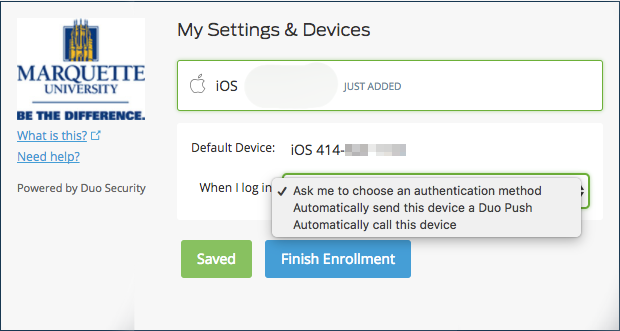Duo Self-Enrollment for Multi-Factor Authentication
Note: These Duo registration instructions may only be followed while off Marquette's network. If on campus, please follow these enrollment instructions.
Multi-factor authentication is required for all Marquette VPN users. As of Sept. 8, 2021, students, faculty and staff accessing Microsoft Office 365 web applications and while away from Marquette's campus also are required to use Duo.
In order for users to perform multi-factor authentication, registration is required.
One can do so by following these steps:
- First, you may want to download and install “Duo Mobile” from either the App Store (Apple products) or the Google Play Store
(Android products) depending on what type of mobile device you own. The Duo mobile app is not required for multi-factor authentication. If you do not have a smartphone or would rather receive a phone call for multi-factor authentication, you can skip this step.
- Go to https://portal.office.com/ and, if prompted, enter your Marquette email address then click Next. If you are prompted for a password, enter your Marquette password and click Sign in.
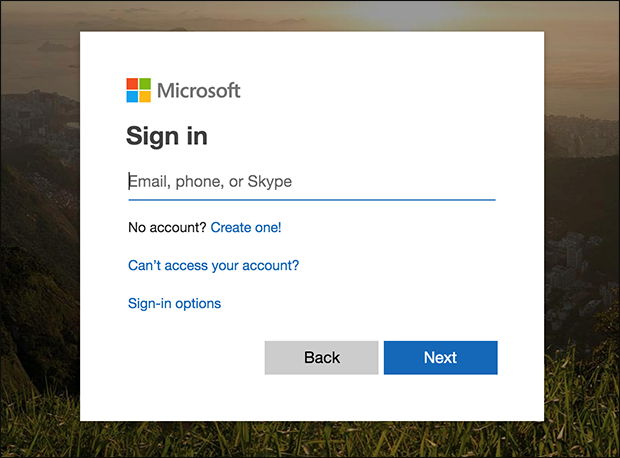
- You will then see the following page. Click Start setup.

- The next page will ask you which type of device you will use for multi-factor authentication. Choose either Mobile Phone (recommended), Tablet or Landline. Click Continue.
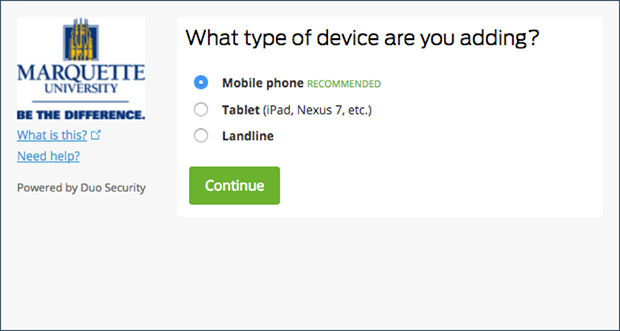
- If you chose “Mobile phone,” you will get a prompt to put in your cell phone number. Please proceed to do so. You will be asked to verify that your input is the correct number. Once done, click Continue.
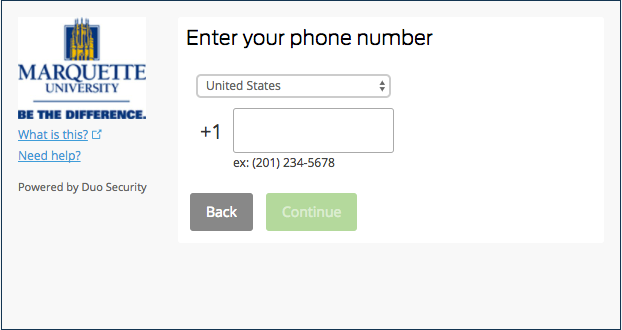
- Next, it will ask you to verify ownership of the phone number entered by sending you a verification code through two options: by call or by text. Once you receive the verification code, enter it in the prompt then click Verify. If the correct 6-digit code is entered correctly and verified, please click Continue.
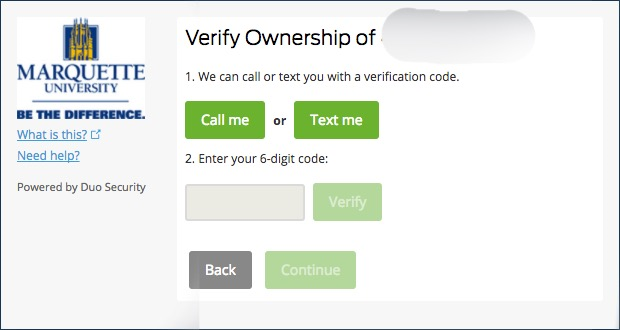
- Next you will be asked to choose from three options of preferred method of contact when you log in:
- Ask me to choose an authentication method (recommended)
- Automatically send this device a Duo Push
- Automatically call this device
Choose the option that you prefer, then click Finish Enrollment.