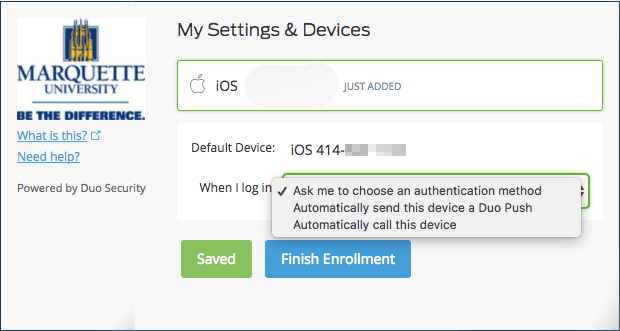Duo Registration for GlobalProtect VPN
NEW: GlobalProtect VPN and Duo MFA to be retired in April 2025; new VPN, multi-factor authentication services now available
See "Microsoft Authenticator QR Code Enrollment" for the new multi-factor authentication setup with FortiClient.
GlobalProtect VPN connects you to online resources restricted to the university campus while you are away from Marquette.
To connect to VPN, registration for multi-factor authentication is required. You can enroll by following these steps.
- First, you may want to download and install “Duo Mobile” from either the App Store (Apple products), the Google Play Store (Android products) depending on what type of mobile device you own. The Duo mobile app is not required for multi-factor authentication. If you do not have a smartphone or would rather receive a phone call for multi-factor authentication, you can skip this step.
- Users receive a registration email from Duo Security on behalf of IT Services. Click or tap the link within this email to begin the enrollment process.
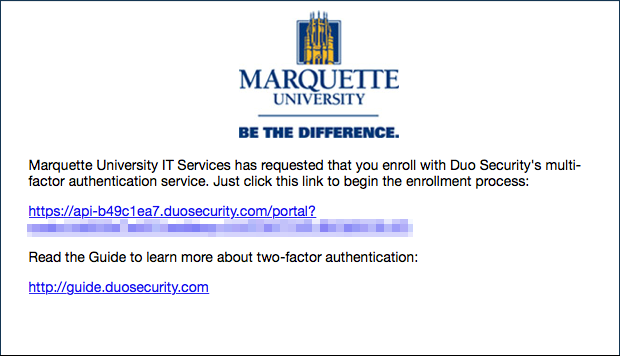
- The link will bring you to the following page. Click or tap Start setup.
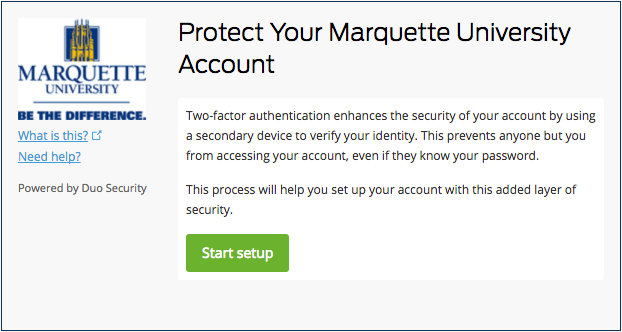
- The next page asks you which type of device you will use for multi-factor authentication. Choose either Mobile Phone (recommended), Tablet, or Landline. Click or tap Continue.
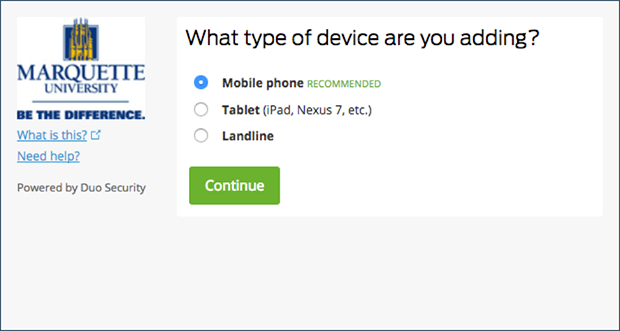
- If you chose “Mobile phone,” you receive a prompt to put in your cell phone number. Proceed to do so. You are asked to verify that your input is the correct number. Once done, click Continue.
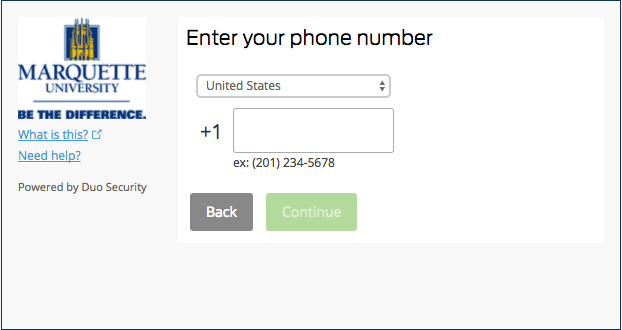
- Next, it will ask you to verify ownership of the phone number entered by sending you a verification code through two options: by call or by text. Once you receive the verification code, enter it in the prompt. Then click Verify. If the correct 6-digit code is entered correctly and verified, click or tap Continue.
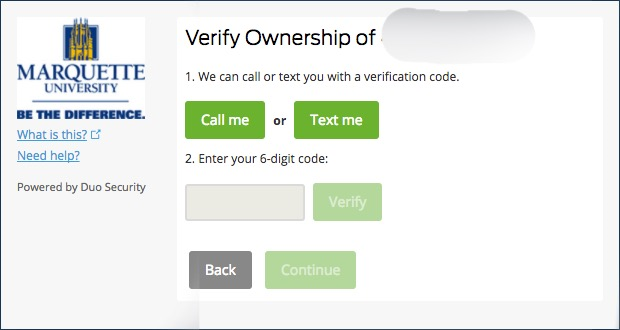
- Next you choose from three options of preferred method of contact when you log in:
- Ask me to choose an authentication method (recommended)
- Automatically send this device a Duo Push
- Automatically call this device
Choose the option that you prefer, and then click Finish Enrollment.