Set Up GlobalProtect VPN for iPad/iPhone
NEW: GlobalProtect VPN and Duo MFA to be retired in April 2025; new VPN, multi-factor authentication services now available
See "Set up FortiClient VPN for iOS"
Follow these instructions to install the GlobalProtect VPN app on your iOS device.
- Go to the App Store app on your iPhone/iPad and search for Global Protect. Tap the app GlobalProtect by Palo Alto Networks. Tap Get.
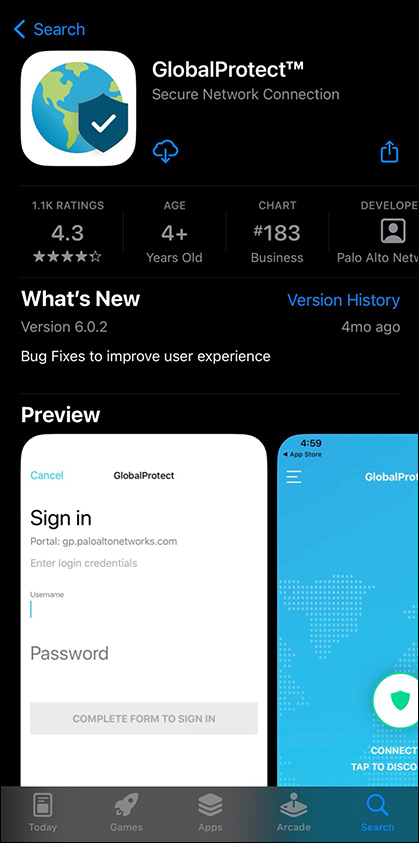
- Once the app is downloaded, open the GlobalProtect app. It will ask you for a server. In this field, type vpn.marquette.edu, then tap Connect.
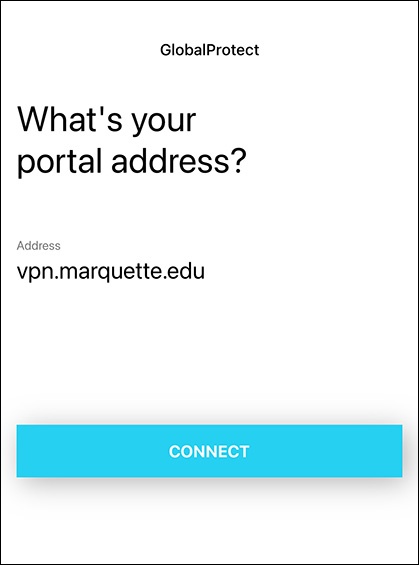
- GlobalProtect will then prompt you for a username and password. Please type in your Marquette username (e.g., eagleg — and not email address) and password. Tap OK.
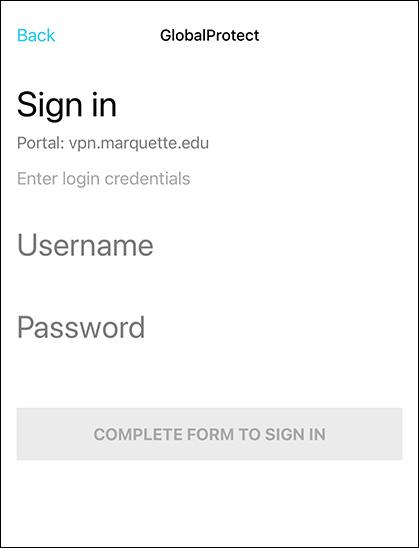
- If you are registered with Duo multi-factor authentication with IT Services, you will receive the prompt below. Tap Approve. You are now connected to Marquette VPN.
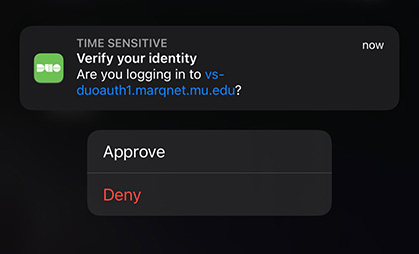
Note: If you are not registered with IT Services for Duo multi-factor authentication, please refer to our Duo registration documentation to do so.