Make a Test Call Before a Teams Meeting
Check your microphone, speaker, and camera before joining a Teams meeting. Use the Microsoft Teams desktop software for a test call.
- In Teams, on the topmost window bar, locate the three-dots menu icon in the upper right. Select three-dots menu icon > Settings.
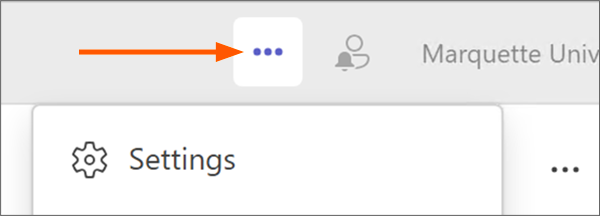
- The Teams Settings screen appears. In the left column, select Devices.
- Click or tap the "Make a test call" button.
- The test call connects. Follow the instructions from the Microsoft Echo automated service.
- A chime cues you to begin speaking.
- Microsoft Echo records your voice but won't store your recorded message.
- A second chime marks the end of the recording.
- Microsoft Echo plays back your message to check call quality.
- The test call ends automatically. Microsoft Teams displays your test call results.
- If the call quality was good, you're ready for the meeting. Click or tap Close. If the test call was problematic, click or tap the "Show device settings" button.